
Adugna Asrat . 30/06/2022, 4:22 PM
Power Automate, formerly Microsoft Flow, is an online tool within the Microsoft 365 applications and components, used for the creation of automated workflows between apps and services to synchronize files, get notifications, and collect data.
What can you expect from Power Automate? Here are a few examples of what you can do with Power Automate.
Just think about time saved once you automate repetitive manual tasks simply by recording mouse clicks, keystrokes and copy paste steps from your desktop! Power Automate is all about automation.
The following video shows you how to get started building your first flow.
What skills do you need to have? Anyone from a basic business user to an IT professional can create automated processes using Power Automate's no-code/low-code platform.
What industries can benefit from Power Automate? Check out how some companies implemented Microsoft Power Platform solutions using Power Automate in:
Find examples from your industry
The first step in creating an automation is to sign up, or, if you already have an account with Power Automate, sign in.
Visit the flow types article to learn more about the different types of flows that you can create to automate your tasks.
On the start page for Power Automate, you can explore a diverse set of templates and learn about the key features for Power Automate. You can get a quick sense of what's possible and how Power Automate could help your business and your life.
Each template is designed for a specific purpose. For example, there are templates for sending you a text message when your boss emails you, adding Twitter leads to Dynamics 365, or backing up your files. These templates are just the tip of the iceberg. They're intended to inspire you to create customized flows for the exact processes you need.
Select a template that's useful for you. A simple template is Notify and Email when a new file is uploaded to OneDrive.

Select Continue.
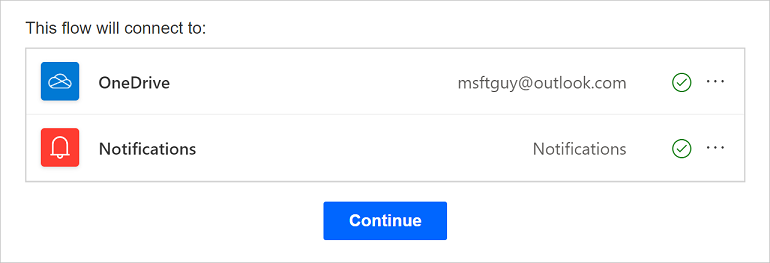
Select the OneDrive folder that you want to monitor.

Select Save.

Note
You can explore the conditions that trigger the flow and the action that results from that event. Play around with the settings to make the flow your own. You can even add or delete actions.
Tip
Follow this tutorial to learn more about creating flows from templates.
Now that you've created your first flow from a template, use any of the more than 500 data sources that Power Automate supports to create your own flows from scratch.
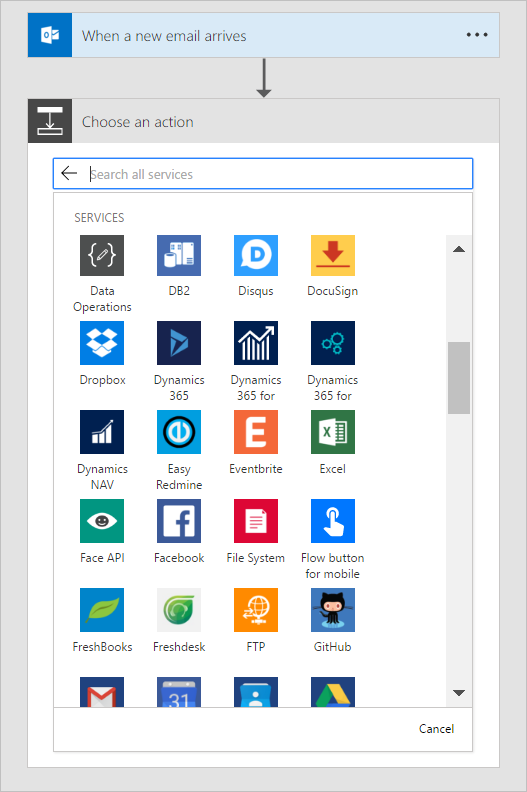
When you create a cloud flow from scratch, you control the entire workflow. Here are a few ideas to get your started:
You don't need to be a developer to create flows; however, Power Automate does provide a Peek code feature that allows anyone to take a closer look at the code that's generated for all actions and triggers in a cloud flow. Peeking at the code could give you a clearer understanding of the data that's being used by triggers and actions. Follow these steps to peek at the code that's generated for your flows from within the Power Automate designer:
Select the ... menu item at the top right corner of any action or trigger.
Select Peek code.

Notice the full JSON representation of the actions and triggers. This includes all inputs, such as the text you enter directly, and expressions used. You can select expressions here and then paste them into the Dynamic Content expression editor. This can also give you a way to verify the data you expect is present in the flow.
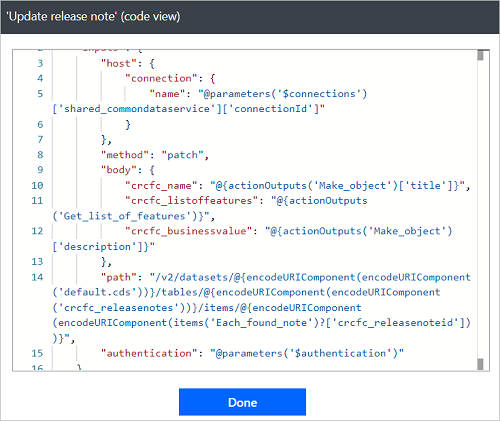
When your creative juices start flowing, you might create many flows. Don't worry, finding your flows is easy - just use the search box on the My flows, Team flows, Connections, or Solutions screen to display only flows that match the search terms you enter.
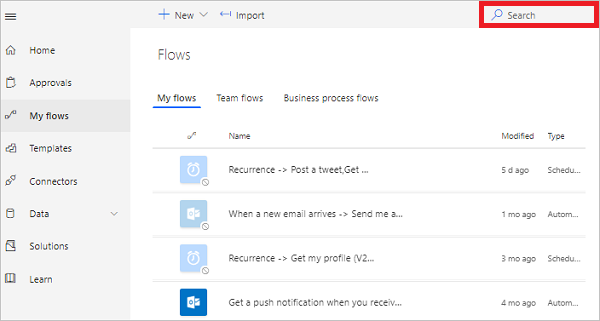
http://slkjfdf.net/ - Ilomeyaya <a href="http://slkjfdf.net/">Eyerayo</a> hoj.vets.gxcamp.com.rae.so http://slkjfdf.net/
http://slkjfdf.net/ - Asusahu <a href="http://slkjfdf.net/">Cibwoe</a> qjt.lqtu.gxcamp.com.ynj.ci http://slkjfdf.net/